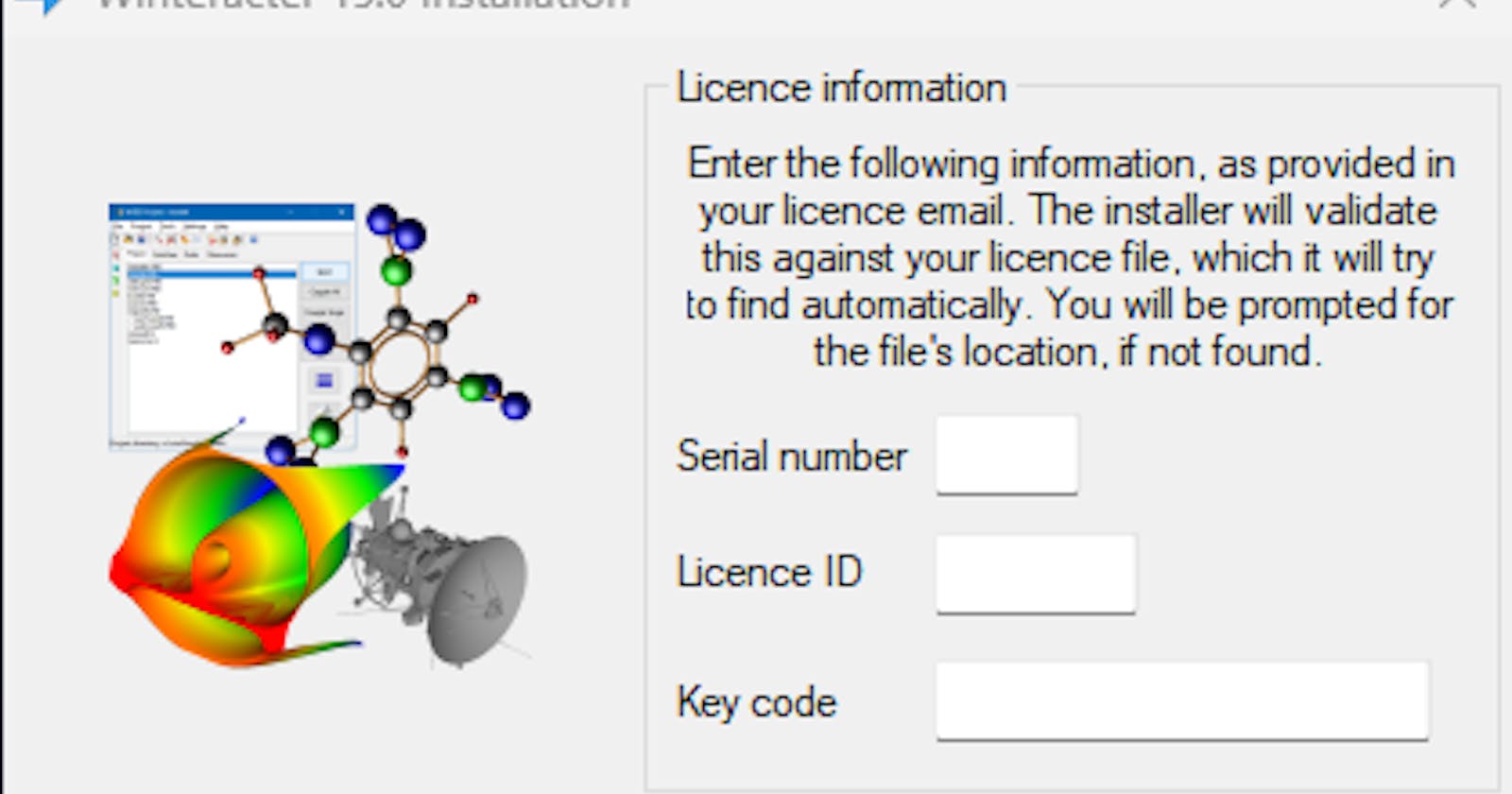Fortran is one of my favourite programming languages and many people are surprised when they see my Fortran applications running with a GUI interface.
Absoft Tools - Absoft Pro Fortran 2022 Compiler is my IDE of choice, although I do have others to choose from, and Winteracter (15.0) is my GUI toolset of choice. Winteracter supports a variety of compilers and platforms.

Winteracter - The Fortran GUI Toolset.
From the Winteractor website:
Product Highlights:
- Create GUI based applications using Fortran 9x/200x
- GUI controls based on native Windows/Motif components
- Totally Fortran based, no mixed language programming
- No low level API access required
- Visual tools simplify GUI design
- Meaningful names make code easier to read/maintain
- Mature platform-independent graphics
- Substantial operating system interface
- Numerous graphics hardcopy/export formats supported
- Royalty-free distribution of Winteracter-based programs
- Free technical support by email
The process of getting Winteracter is not typical. Visit the Winteracter website to order your copy of Winteracter.
First, you will place an order for the software. Then you will be sent an invoice to pay for the software. The time between placing the order and receiving an invoice may require up to 24 hours. After your payment is confirmed, you will receive an email containing the license, serial number, and keycode that you will have to provide to download and install the software on your system.
EULA
Once you've downloaded the software, you will be prompted to enter the Licence information, followed by a Winteractor License Agreement.
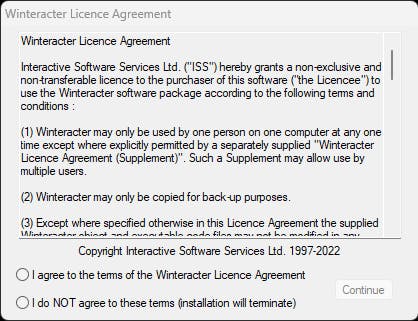
Select the Installation Directory
We're now ready to continue with the installation by selecting the installation directory. You can choose where you would like Winteracter to be installed. If the directory already exists, you can choose to overwrite the existing contents.
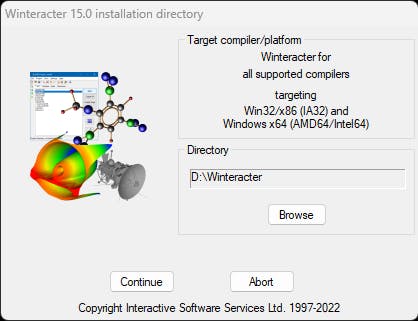
When you're ready, click the continue button. The software will take a few minutes to install. A "Winteracter - Start menu and Desktop shortcuts" window appears as shown below:
Desktop and Shortcuts
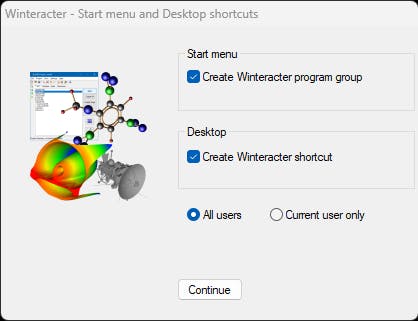
Select the desired options and press continue. The installation is now complete and a window appears to display a summary of the directories created and their contents.
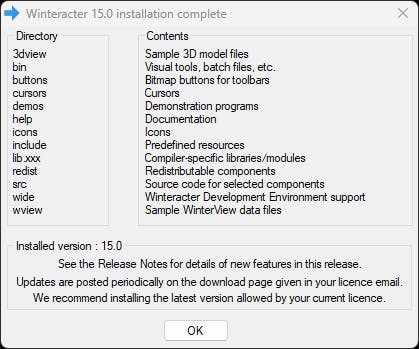
Sign out current user Window
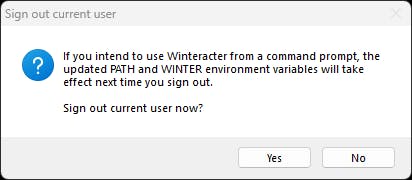
You will need to sign out of your system if this is your first installation or if you changed the WINTER environment variables.
Installation complete! Follow the documentation and you will discover a professional and easy to use GUI system for your Fortran applications.