Table of contents
You begin to wonder why specific topics continue to appear on your screen time and again. Docker and Kubernetes seemingly appear whenever I start searching and delving deeper into a subject.
I understand why now that I've been playing with Docker for a while. It's a fantastic ecosystem of its own.
Download Docker and create an account. Docker is free for individuals, and you can upgrade your account from "Personal" to one of the paid tiers, including Pro, Team, and Business.
Once you've installed Docker, run the Docker Desktop to manage images, containers, volumes, and development environments.
It is a simple matter to download a docker image and create a container. Open a terminal session on your machine and enter the following command at the prompt: docker pull ubuntu.

When you sign in to your docker account, you can choose from a large variety of "images" to run on your machine. Click on the "Explore" option on the main menu and enter "python" in the search bar. A selection of images appears.
Click on the "python (Docker Official Image)," and a new page appears where you'll find instructions for setting up and using this image on your machine.
In a terminal, type: docker pull python as pictured below.
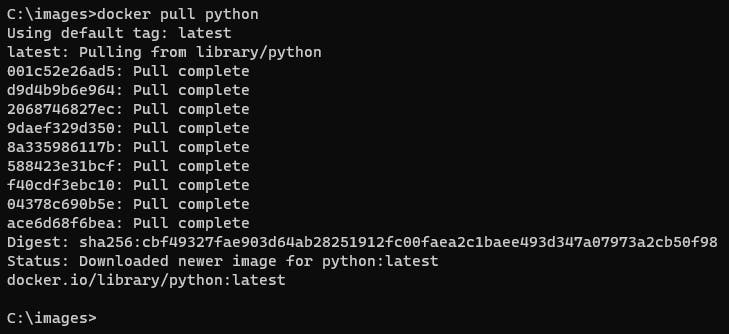
Crystal is one of my more recent language interests, so I downloaded an image in kind.
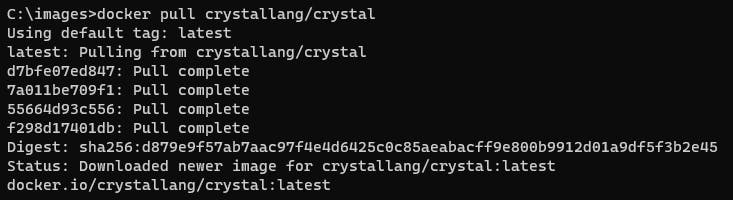
Docker Desktop
We can immediately see the Images on our Docker Desktop.
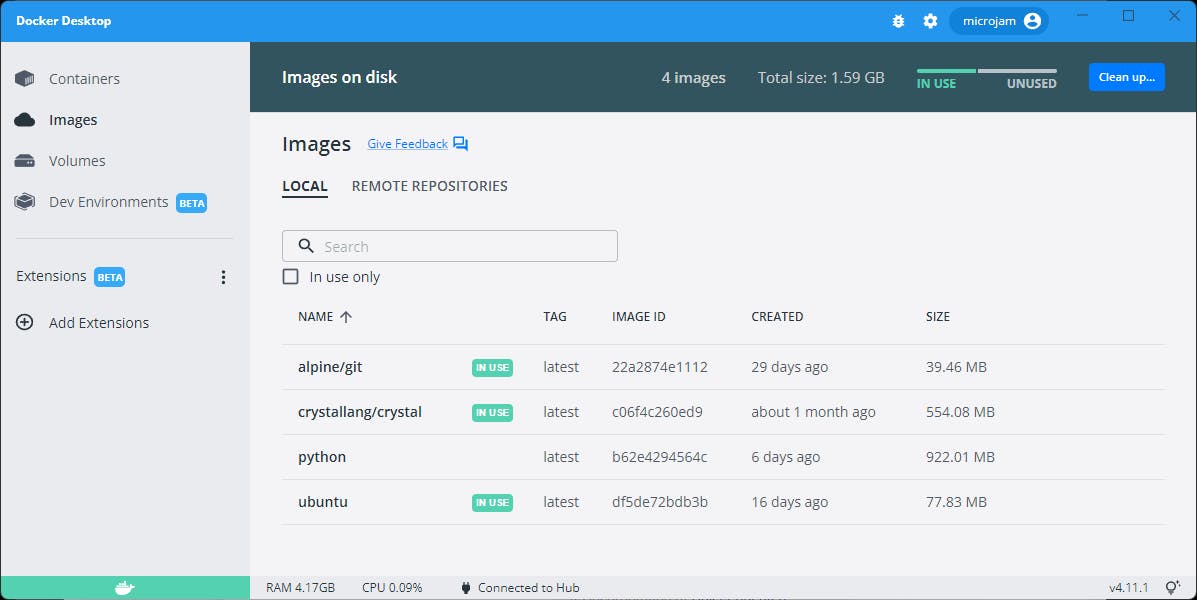
To use an image, hover over the image and click run:
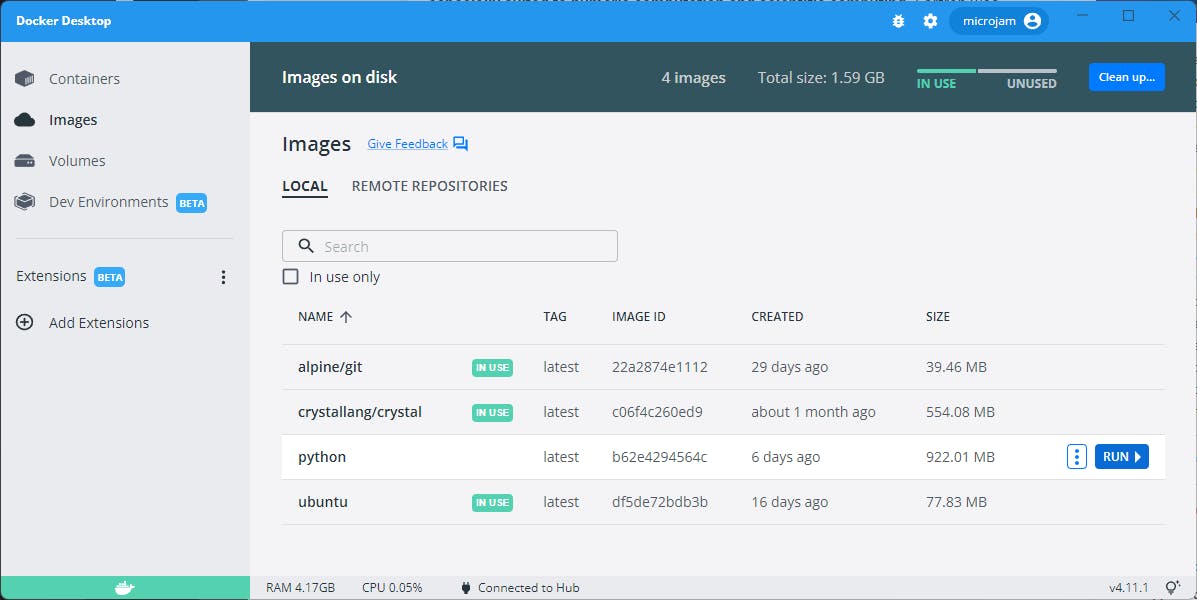
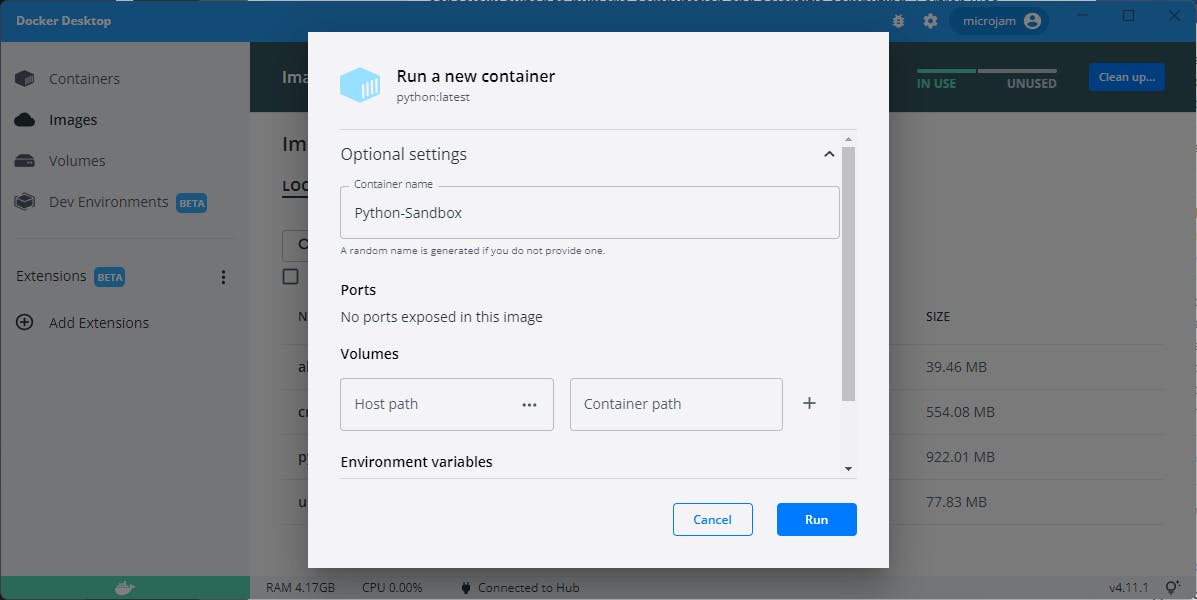
When we click "run," several symbols appear terminal, pause, refresh, stop, and trash.
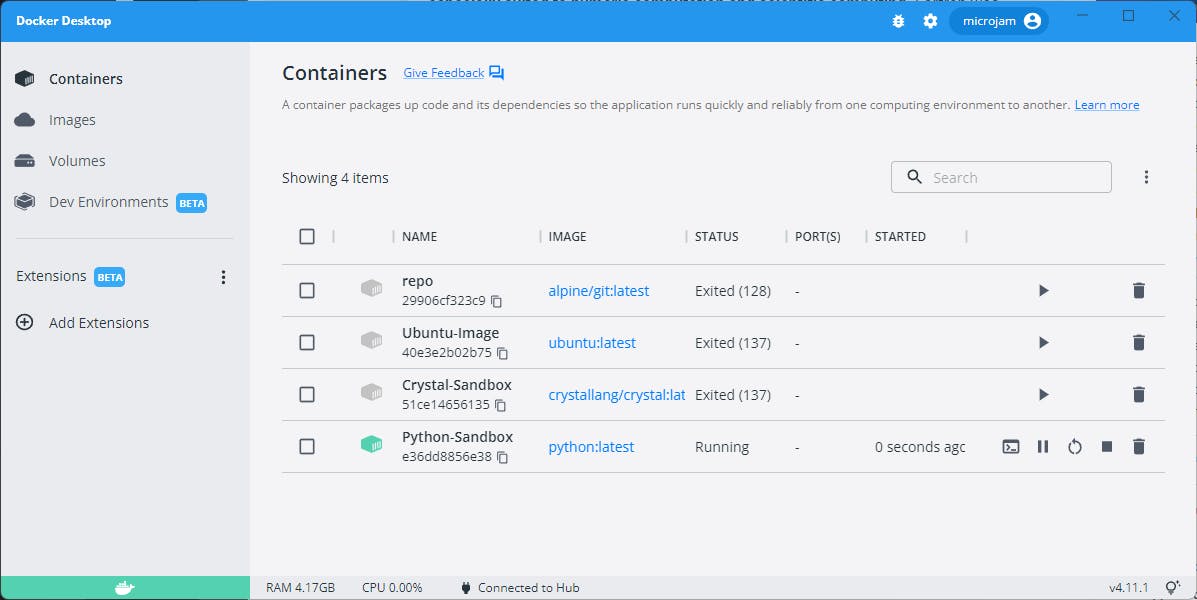
We can access our Python image if we click on the terminal button. At the "#" prompt, type python and a python terminal session should start as pictured below.
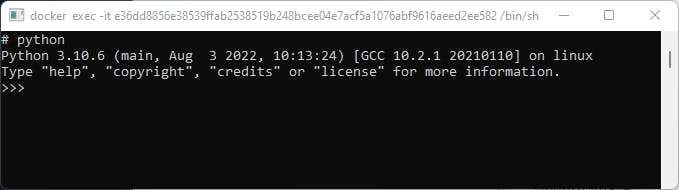
We're all set and good to go.
Related Articles and Resources
Free Docker Complete Course (3-Hour). Video
- Docker Explained - An Introductory Guide to Docker by Sahiti Kappagantula (October 19, 2019).
